- How To Use Netcat
- How To Install Netcat On Windows 7 Mac
- Netcat Tutorial
- How To Install Netcat On Windows 7 Windows 10
| ||||||||||||||||
Introduction
Ncat is a feature-packed networking utility which reads andwrites data across networks from the command line. Ncat was writtenfor the Nmap Project as a much-improved reimplementation of thevenerable Netcat. It usesboth TCP and UDP for communication and is designed to be a reliableback-end tool to instantly provide network connectivity to otherapplications and users. Ncat will not only work with IPv4 and IPv6 butprovides the user with a virtually limitless number of potential uses.
How To Use Netcat
Now we need to configure the registry to make NetCat execute on Windows start up and listening on port 443. For that we will edit the key 'HKLM software microsoft windows currentversion run'. So after editing our command will be: reg enumkey -k HKLM software microsoft windows currentversion run. Sudo aptitude install netcat Installation command on CentOS: sudo yum install netcat On MacOS, Netcat is installed by default. An example of connecting to some server (like telnet): nc ixnfo.com 80 Running Netcat as a server: nc -l -p 777 Netcat can be used to transfer a file, for this on the first computer we type: cat file nc -l -p 777. Step 1: Prerequisites a)You need to have a running RedHat/CentOS 7/8 System. B)You should have sudo access to install netcat package. C)Also you need to have yum command installed in your system. Installation using apt is pretty simple, you just need to type the following command in the terminal. 10 Steps to Use NetCat as a Backdoor in Windows 7 System: 1. The first step you need to gain an access to victim computer and get a meterpreter script for the payload (I'm using java signed applet from my previous tutorial).
Among Ncat’s vast number of features there is the ability to chainNcats together, redirect both TCP and UDP ports to other sites, SSLsupport, and proxy connections via SOCKS4 or HTTP (CONNECT method)proxies (with optional proxy authentication as well). Some generalprinciples apply to most applications and thus give you the capabilityof instantly adding networking support to software that would normallynever support it.
Ncat is integrated with Nmap and is available in the standard Nmapdownload packages (including source code and Linux, Windows, and Macbinaries) available fromthe Nmap download page.You can also find it inour SVNsource code repository.
How To Install Netcat On Windows 7 Mac
Many users have asked for a statically compiled version of ncat.exe that they can just drop on a Windows system and use without having to run any installer or copy over extra library files. We have built a statically compiled Windows binary version of Ncat 5.59BETA1. You can download it inside a zip file here. To ensure the file hasn't been tampered with, you can check the cryptographic signatures. If you need a portable version of a newer Ncat release, see the Ncat portable compilation instructions.
The Ncat Users' Guide contains fulldocumentation including many tips, tricks, and practical real-life examples! There is also an Ncat man page for a quick usage summary.
Netcat Tutorial
Nmap Site Navigation
| Intro | Reference Guide | Book | Install Guide |
| Download | Changelog | Zenmap GUI | Docs |
| Bug Reports | OS Detection | Propaganda | Related Projects |
| In the Movies | In the News | ||
Netchat is a utility that allows you to establish a TCP/UDP connection and perform data transfer.
Installation command in Ubuntu / Debian:
Installation command on CentOS:
On MacOS, Netcat is installed by default.
An example of connecting to some server (like telnet):
Running Netcat as a server:
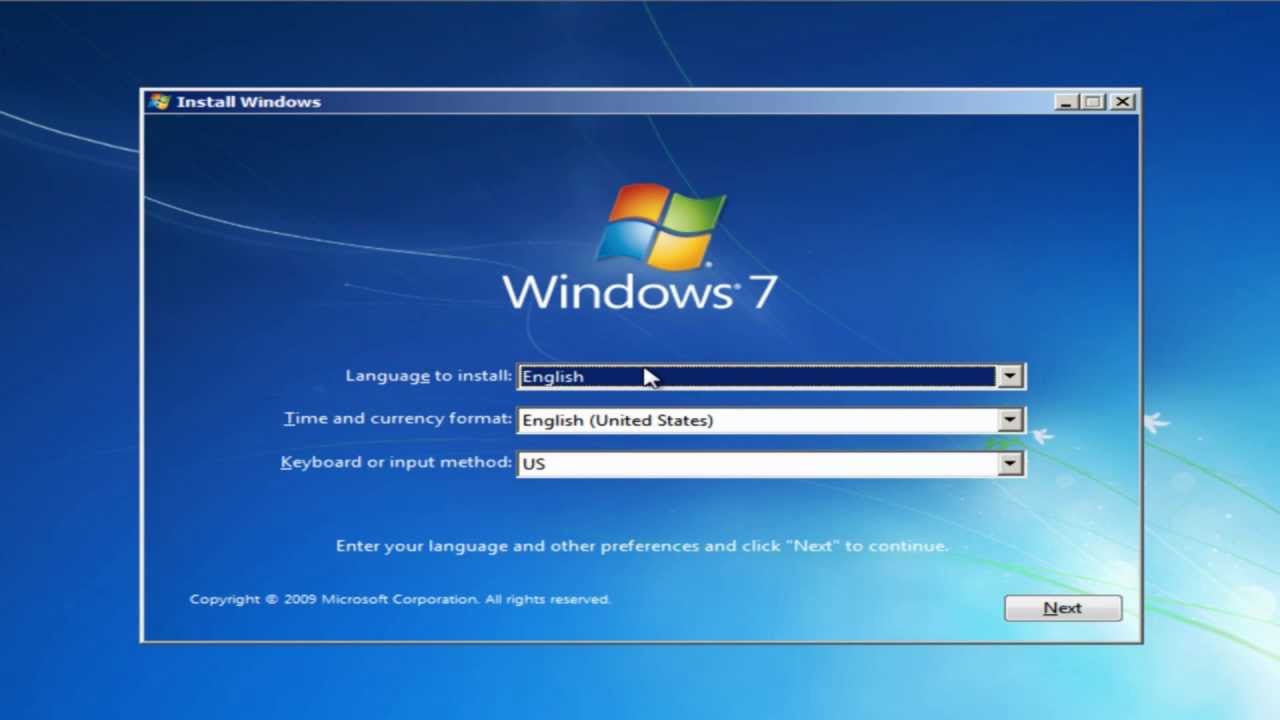
Netcat can be used to transfer a file, for this on the first computer we type:
And on the second:
Or copy the whole disk from one computer:
On the second:
Port scan example:
An example of starting a process as a server:
The key combination Ctrl+C can be used to cancel the execution of a command.
How To Install Netcat On Windows 7 Windows 10
I will describe some startup keys:
-l (binds Netcat to a specific port and listens on it, used in conjunction with specifying the port with keys -p (tcp), -u (udp))
-v (more detailed information output)
-w (connection timeout in seconds)