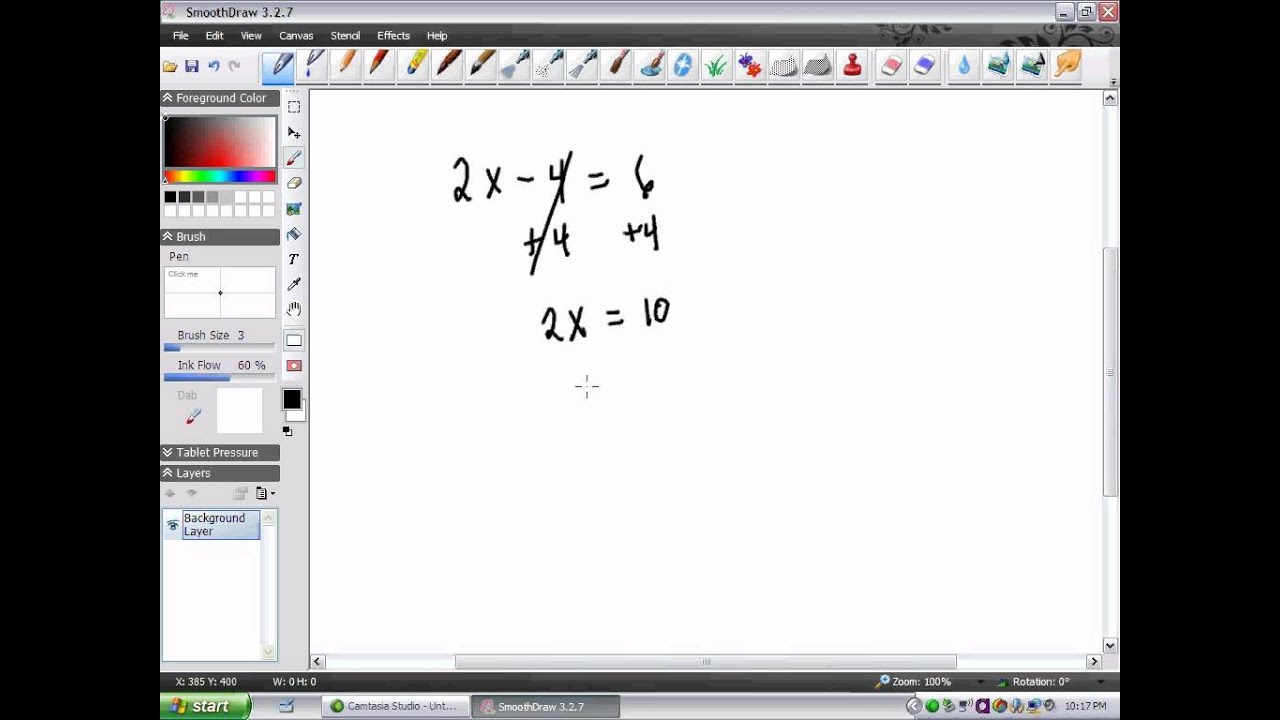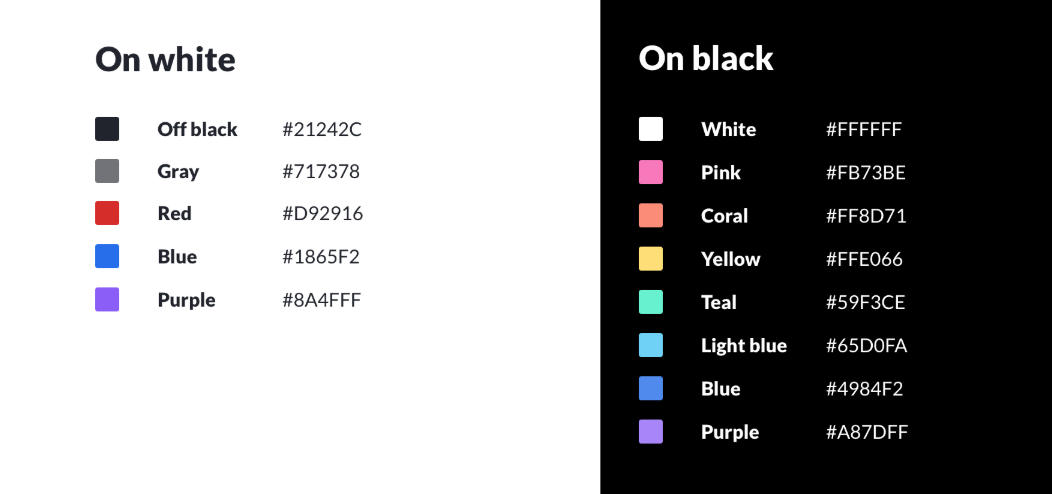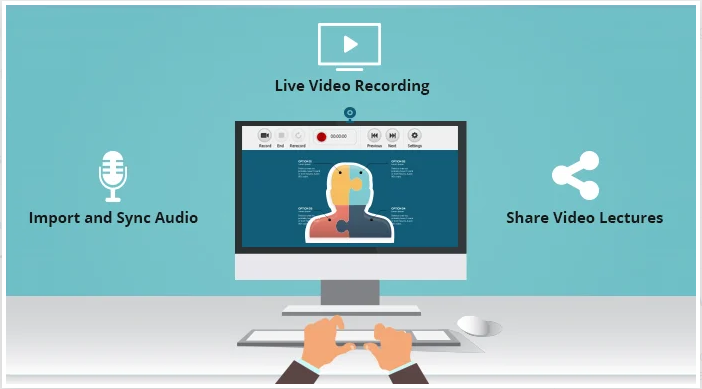If a Tablet PC is used then use the Paint & Edit images t
Under the 'SmoothDraw 3.2.11 and in the black bar on the top, see the following:
Click on 'View' more than once to identify the 'Left Panel' and the 'Tool Panel'.
The 'Tool Panel' includes an icon for each of the following tools:
Select Move Brush Eraser Retouch FillText Eyedropper Hand
Note: The top of SmoothDraw shows an icon for pens, brushes, erasers, and other icons.
Click 'File' and 'New' or Click 'File' and 'Open' *.sddoc
Go to Layers:
When one layer is edited then the other layers are untouched.
- Add 3 layers called 'Background', 'Brush', and 'Text'.
----- If use black text then choose a non-black color.
----- Click on 'Fill' to color the one background layer.
----- Note: Do not fill all layers with a background color.
2. - Go to 'Text' Layer:
----- Type in the 'Input Text' window.
3. - Go to 'Brush' Layer:
--------Go to Foreground Color:
--------- Click on 'Colored Cell' to pick the color of the pen.
--------- Re-size the pen -- under the Brush bar -- via the slider.
- Select the Text or Brush layer to write or draw on.
When click 'select box' then use the mouse to drag a point into a box.
Click 'File' & 'Save As':
- If the canvas is unfinished then 'Save As' a *.sddoc format. Use to hold all information.
- If ... finished then 'Save' as a *.png format. Portable Network Graphics is a loss less compressed format.
- If ... to be published then 'Save' as *.jpeg format. Can only save opaque (non see through) images.
If a 'digital pen & tablet' is not used then ignore the 'Tablet Pressure'.